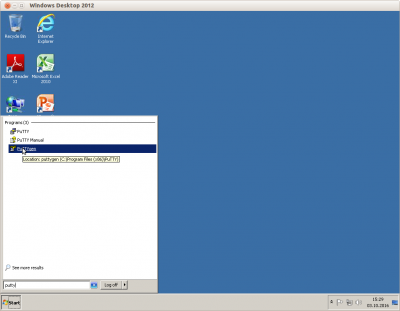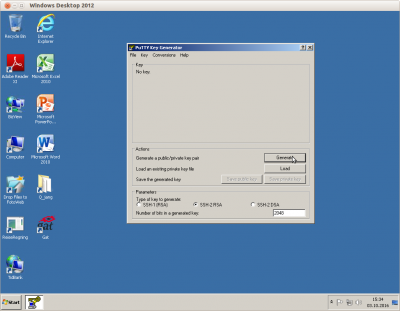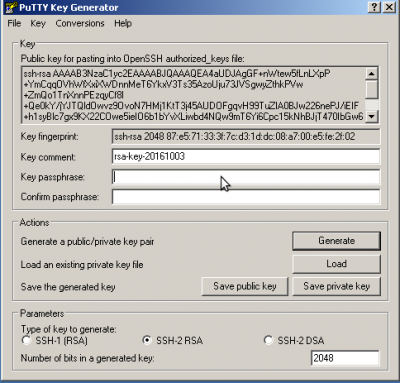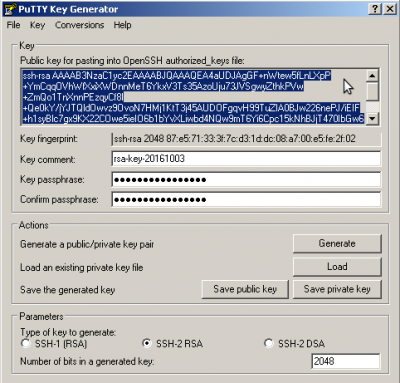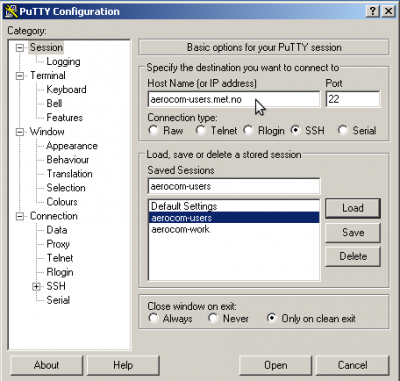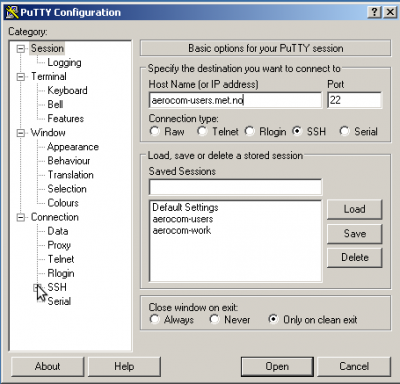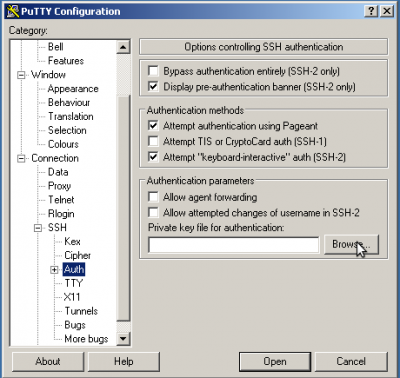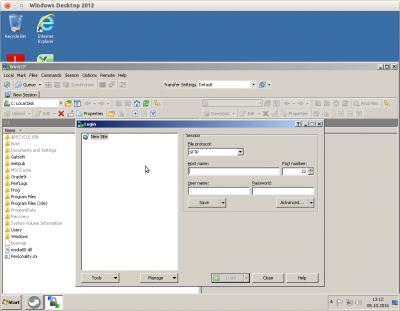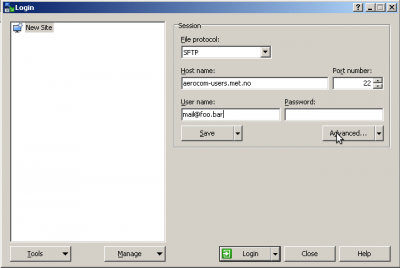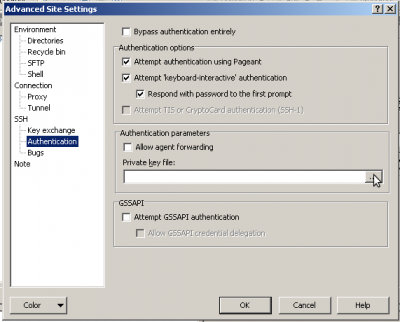ATTENTION - THIS WIKI PAGE IS NO LONGER UPDATED - PLEASE GO TO aerocom.met.noFOR LATEST INFO
How to get access to the aerocom user server using Windows (7)
The recommended and described tools are:
- putty (install package or portable). The latter does not need to be installed and does not need administrative rights therefore.
- winscp install package or portable). The latter does not need to be installed and does not need administrative rights therefore.
For a howto for the installation, please look at the linked pages.
Step by step howto
install the programs
please refer to the linked pages for that
generate a ssh public key
1. start puttygen
2. generate a key
- click the button generate
- follow the instructions (you have tp create some randomness with mouse movements)
3. set a passphrase
- click into the input box labeled Key passphrase and type passphrase
- click into the input box labeled Confirm passphrase and type the passphrase again
4. export the openssh version of the public key
- click into the box labelled Public key for pasting into OpenSSH authorized_keys file
- right click and select select all
- press control-C
- paste this into an email to jan.griesfeller@met.no or annac@met.no (or put this into a file that you attach)
- you are ready to connect to aerocom-users.met.no as soon as your public key is activated by met.no
5. export private key
You have to export the private key so that it can be used with putty or WinSCP. Private key files have the file extension ppk with putty.
Do this by clicking the button Export private key and store that at a place so that you will find it. You have to tell putty or WinSCP to use this key.
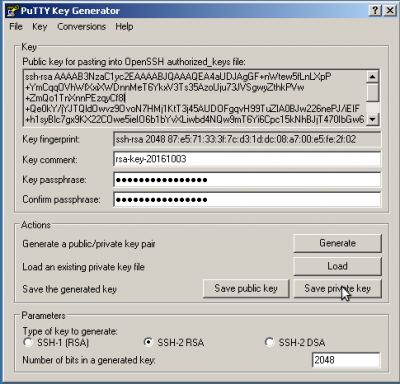
6. connect to aerocom-users.met.no with putty
- start putty
- on the left hand side there is a box called Category
- open the Connection→SSH part of it
- press the button Open
- your user name is your email address e.g. mail@foo.bar
- putty will ask you for the passphrase of the key
- You should be connected to aerocom-users.met.no and see the terminal window.
Tell WinSCP to use the just generated private key
In order to connect with WinSCP to aerocom-users.met.no, WinSCP has to use public key authentication. This means that it has to use the same private key as putty to connect to aerocom-users.met.no. Here's a basic howto.
- fill out the field Host name with aerocom-users.met.no
- at the box at the left hand side click on SSH→Authentication
- press the button labelled OK. You are at the Login window again.
- press the button labelled Login
- Say yes if you are asked to accept the host key
- type in your key's passphrase at the appearing Window
If everything went well, you will see your home directory on aerocom-users.met.no on the right hand side of the WinSCP window.