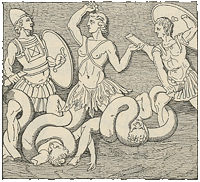Table of Contents
Using the Mersea oil spill demo wiki
Navigating
Each page in the wiki has an outline style organization. Use the Table of Contents menu at upper right to move around the current page.
The pages may also contain:
- internal links, which lead to other pages
- external links, which lead to other web pages
- links to files containing data, documents, presentations, etc.
To navigate among the pages already visited, use the Trace: line at upper left.
Downloading files
Links to files should be clear from the context or the icon used. The usual methods for downloading from web pages will work:
- Right-click on the link, and select “Save link as” (or similar, depending on your browser and language)
- In some browsers, left-clicking on the link will present you a dialog box with the choice of opening or downloading (saving).
Uploading files
To upload files, you must be logged in using your userid and password.
- Navigate to the page where the link to the file will be located.
- Click on the <Edit> button for the relevant section (or just choose <Edit page> button to access the whole page).
- Move the cursor to where you want the link to appear
- Click on the <Add images and other files>. This pops up a dialog box for uploading files and naming the link.
- Use the Browse facility to find your local file and hit <Upload>.
- The file will be added to the list in the dialog box. Click on the filename to enter the link into the text space.
- The cursor located for entering the link text. Enter the link text as desired.
- Done!
Note that images are shown full size in the wiki page, with the link text shown as a tooltip. Other files are shown as icons with the link text. See the three examples below.
This is a document file: Mersea oil spill demo plan document
This is a zipped kml data file: met.no oil spill 5 kml
GoogleEarth data files (kml)
We will test the use of GoogleEarth as a means of diplaying the oil spill forecasts for a broad range of users. The forecast providers will upload GoogleEarth-ready files (in kml or kmz format). Users may then download them as described above and load them into GoogleEarth locally.
Note: DokuWiki and kml